Linux File Hierarchy Structure
Linux File Structure
Why to learn about file structure.
- Developers benefit from understanding where libraries, executables, and other resources should be placed.
- For instance, knowing that libraries are typically in /lib or /usr/lib helps in setting correct paths during development and deployment.
Types of Directories in LFHS
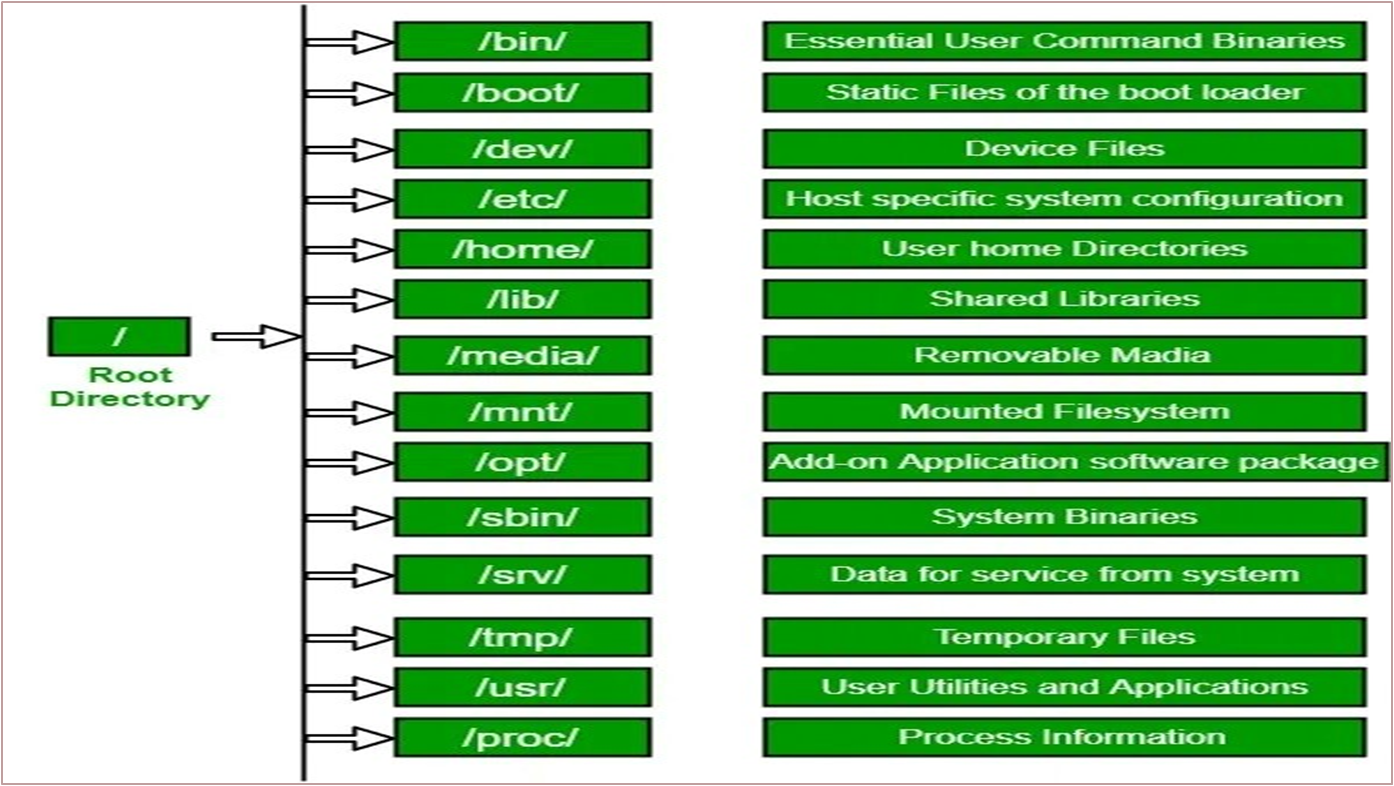
Indepth Explation about each directory
1. / (Root):
- Every single file and directory start from the root directory.
- The only root user has the right to write under this directory.
- /root is the root user’s home directory, which is not the same as /
2. /bin:
- The /bin folder in Linux is like a toolbox full of essential tools that everyone on the system can use.
- Inside this folder, you'll find important commands like 'ls' for listing files, 'cp' for copying files, and 'cat' for displaying file contents.
- These commands are used by both regular users and the system itself.
3. /boot:
- The /boot folder is like the starting point of your computer's operating system.
- It contains important files that help your computer start up, including the Linux kernel and bootloader.
- These files are necessary for your computer to load the operating system and get everything running smoothly.
4. /dev:
- The /dev folder is like a special library that helps your computer talk to all the hardware devices connected to it.
- Inside this folder, you'll find files that represent things like hard drives, USB drives, and printers.
- These files allow the operating system to communicate with the hardware and make it work properly.
5. /etc:
- The /etc folder is like the control center of your Linux system.
- It contains important configuration files that tell the system how to behave and work.
- For example, it has files that manage user accounts, network settings, and system services.
- These files are crucial for the system's operation and can be edited by system administrators.
- However, it's important to be careful when making changes here, as it can affect the entire system.
6. /home:
- The /home folder is like a personal space for each user on the system.
- Inside this folder, you'll find individual directories for each user, where they can store their files and settings.
7. /lib:
- The /lib folder is like a toolbox that contains essential tools and libraries needed for the system to run smoothly.
- These libraries are used by various programs and commands to perform their tasks.
- For example, if a program needs to do some math calculations, it might use a library from this folder to help it out.
8. /media:
- The /media folder is like a parking lot for removable storage devices, such as USB drives and CDs.
- It's like a temporary storage area for these items while you're using them.
- For instance, if you insert a CD, your computer might put it in a folder called '/media/cdrom', and if you plug in a USB drive, it might create a folder called '/media/usb' to access it.
9. /mnt:
- The /mnt folder is like a special place where you can temporarily attach or mount other file systems or devices.
- For example, if you have an external hard drive or a network share, you can use this folder to access its contents without moving it around.
- It's a convenient way to work with different storage locations on your system.
10. /opt:
- The /opt folder is like a special storage area for optional software packages that are not part of the standard system installation.
- When you install additional software, it often goes into this folder to keep things organized.
- For example, if you install a new application, it might create a directory in /opt to store its files and settings.
11. /proc:
- The /proc folder is like a window into the inner workings of your Linux system.
- It contains virtual files that provide real-time information about the system's processes, memory usage, and hardware.
- For example, if you want to see how much memory is being used, you can check a file in /proc called 'meminfo'.
12. /srv:
- The /srv folder is like a storage area for data that is served by the system's services.
- For example, if you have a web server running, the files that are served to users might be stored in a directory under /srv.
- It's a way to keep service-related data organized and separate from other files on the system.
13. /sys:
- The /sys folder is like a special interface that provides information about the system's hardware and devices.
- It contains virtual files that allow you to interact with and configure hardware components.
- For example, you can check the status of devices or change their settings through files in /sys.
14. /tmp:
- The /tmp folder is like a temporary storage area for files that are needed only for a short time.
- Programs often use this folder to store temporary files while they are running.
- For example, if you're downloading a file, it might be temporarily stored in /tmp before being moved to its final location.
15. /usr:
- The /usr folder is like a big storage area for user-related programs and files.
- It contains subdirectories for applications, libraries, and documentation that are used by regular users.
- For example, you'll find the 'usr/bin' directory with many common commands and programs that users can run.
